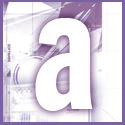 Introduction | Applications
Introduction | Applications |
 |
Another option, and the only one that actually understands the concept of a Start Date, is View, Current View, Task Timeline. This will give you an entirely different view of your tasks - one where each task marks or blocks out the space between its Start and Due Date.
If you use Outlook 98 or 2000, you may want to alter your Outlook Today view as well. Go to Outlook Today then, in Outlook 98, click Options. Alternatively, for Outlook 2000, click 'Customize Outlook Today'. In the Tasks section, for 'In my task list, show me', select Today's tasks. Click 'Save changes'. But remember, Microsoft assumes Today's tasks are those due today, not ones starting today.